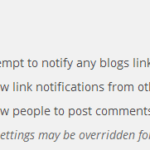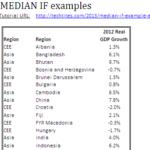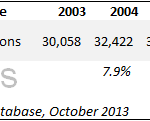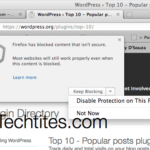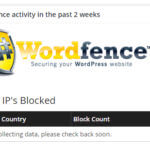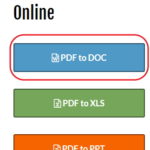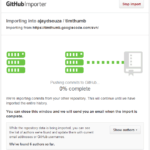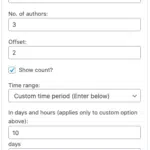How to fix Contact Form 7 errors
I’ve been using Contact Form 7 on all my WordPress blogs for a long time.
Contact Form 7 can manage multiple contact forms, plus you can customize the form and the mail contents flexibly with simple markup. The form supports Ajax-powered submitting, CAPTCHA, Akismet spam filtering and so on.
I love the flexibility that Contact Form 7 offers in creating your own contact form. You can choose which form fields you want to add, which ones should be set to required. And, you can also allow your visitors to send you attachments.
The spam filtering is pretty good and I’ve not received a single spam email till date via the form. However, with great power also comes the the potential of errors. And, I noticed that for a brief period my forms were not working for users trying to contact me.
With Contact Form 7, you have four different errors as shown in the screenshot below:
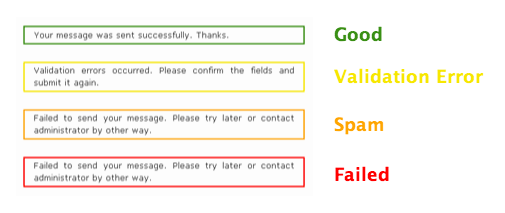
You obviously want to see the green one always, but many of my visitors kept receiving: “Failed to send your message. Please try later or contact administrator by other way”
There are two possible reasons for this error. The first is that the plugin detects the message as Spam or the second is that there is a genuine Failure.
Fixing the red box error
If you get the red box error, it is most likely an issue with your server. You can try WP Mail-SMTP plugin which allows you to configure WordPress to use an SMTP mail connections, e.g. your Gmail account to send emails, instead of the inbuilt PHP mail function.
Fixing the orange box error
If you haven’t configured Akismet, you might still face this error. I kept receiving this orange box error on Techtites.
Contact Form 7 3.1 has introduced nonce verification for contact forms. If the verification fails, Contact Form 7 treats the form submission as spam.
This is most likely due to a clash with your caching plugin. We run WP Super Cache on this blog to speed up serving pages, and if you have a high setting for keeping files cached, it is highly likely that your visitors are seeing a cached version of your contact page with an outdated nonce.
To fix this issue, you need to exclude every contact page from being cached. You will find it under Settings > WP Super Cache > Advanced
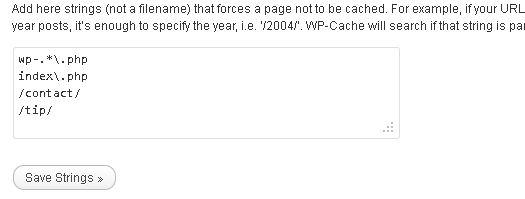
In the screenshot above, I have excluded /contact/ and /tip/ which are the two pages on which I run Contact Form 7.
Remember to clear your cache settings and you’re all set to go. You can test that your form is working by logging out of WordPress and testing it as a normal non-logged in user of your blog.
We haven’t faced any problems so far. Go ahead, drop me a line!