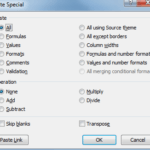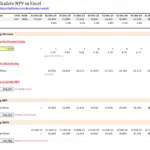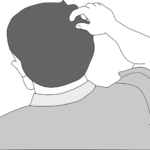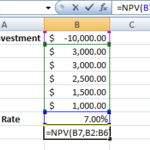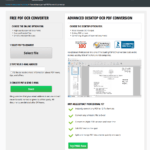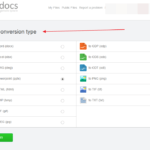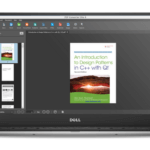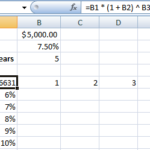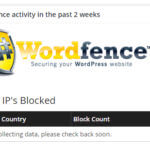How to Convert Scanned PDFs with PDF Converter
Different types of professionals like lawyers, accountants, teachers and many others need to share and use a lot of documents in their work, and a great number of them have started to digitize their work in recent years in a positive global trend to minimize the use of paper in business and preserve the forests of Earth.
One of the usual and important aspects of work in everyday office environment, besides cutting down the use of paper, is converting all past databases into digital form, which basically means that business professionals often need to scan each paper individually, and save them on their hard drives.
The most rewarding format to save these documents in after scanning them is the PDF, because it’s the only file format that can be viewed the same on all operating systems (Windows, Macintosh, Linux), which comes in handy when you need to send some files to your colleagues. Sending them in PDF is a guarantee that they will receive the files in their entirety and without messed up formatting.
However, the main issue with using PDFs lies in their inability to be edited easily, as they are a typically a read-only type of documents, further complicated by the use of scanned PDF files. For instance, you have scanned and sent an important document to your co-workers, and they have to make some edits to it. What’s the most efficient way to do it if they don’t have the original doc?
The PDF Converter’s Free PDF Conversion Online is an easy-to-use online tool which allows you to quickly convert PDF files to Word (DOC), PowerPoint (PPT), and Excel Spreadsheets (XLS) formats, all online and completely free. It also has the ability to convert scanned files with great accuracy.
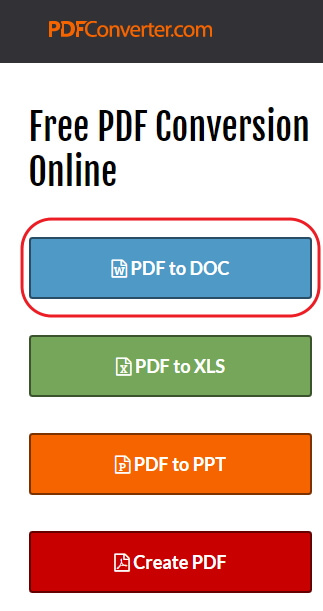
So, let me show you real quick how it’s used.
Step 1: Select the file
The first step is to select the file you wish to convert in the box shown here:
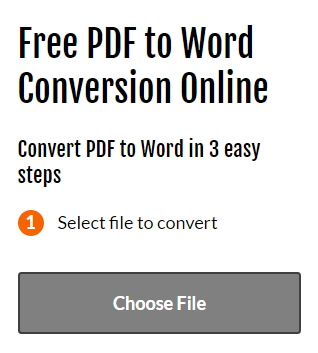
Step 2: Enter the email to receive the file
The following step is to enter the email address where you want to receive the file after it’s converted.
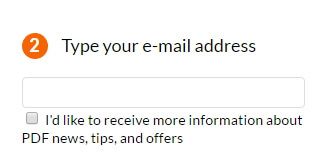
Step 3: Convert the file
And the final phase is to click on the “Convert” button, after which you will get the file at your email address, and in your inbox you will find the download link to the converted file.
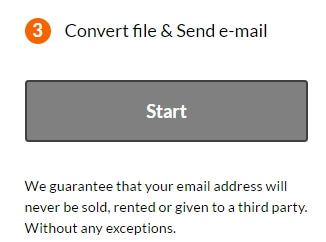
Another important aspect of this free service is that your privacy is completely protected, and all user information is only kept on PDF Converter’s servers for 24 hours.
So, if you have ever found yourself in similar situations with PDFs, give this amazing tool a try!
This is an article by Lucy from PDFConverter.com