Convert PDF inside Google Drive to Excel and PowerPoint
In it’s portfolio, Google has a large set of free useful services. One that is most frequently used is Google Drive, which is used for storing and sharing digital data. This service is used by almost everyone because it is free and it integrates with other Google services. A feature that many users like is its ability to convert PDF documents, including scanned PDFs into editable text for further reuse.
To access this feature, all you need to do is to right click on the file and click on Open with Google Docs.
However if you want to convert a PDF into a spreadsheet, a presentation or an image format, you will not be able to do so with this feature. If you need conversions into any of those formats, a great tool to use would be the recently released app for Google Drive by Cometdocs.
We have talked about Cometdocs in previous articles, and this new app increases the usefulness of this service.
After installing the app, you will right-click on the PDF and choose Open it With – Cometdocs PDF converter.
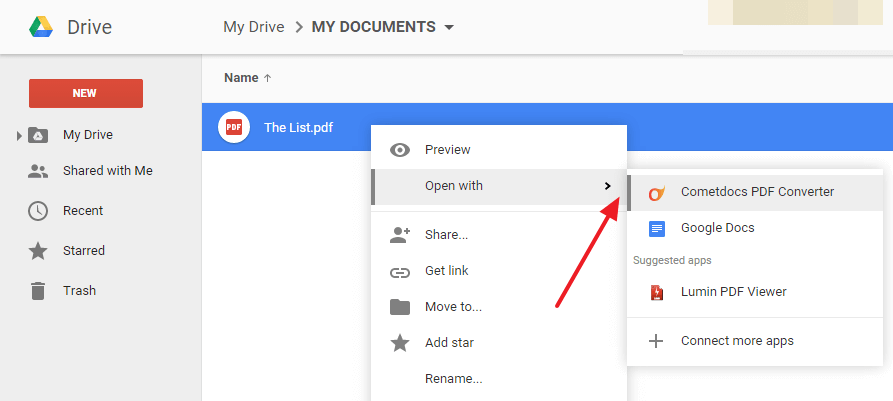
You will then be prompted to log into your account or to create a new one by using your Cometdocs log in credentials. After this, you have to choose the desired conversion format.
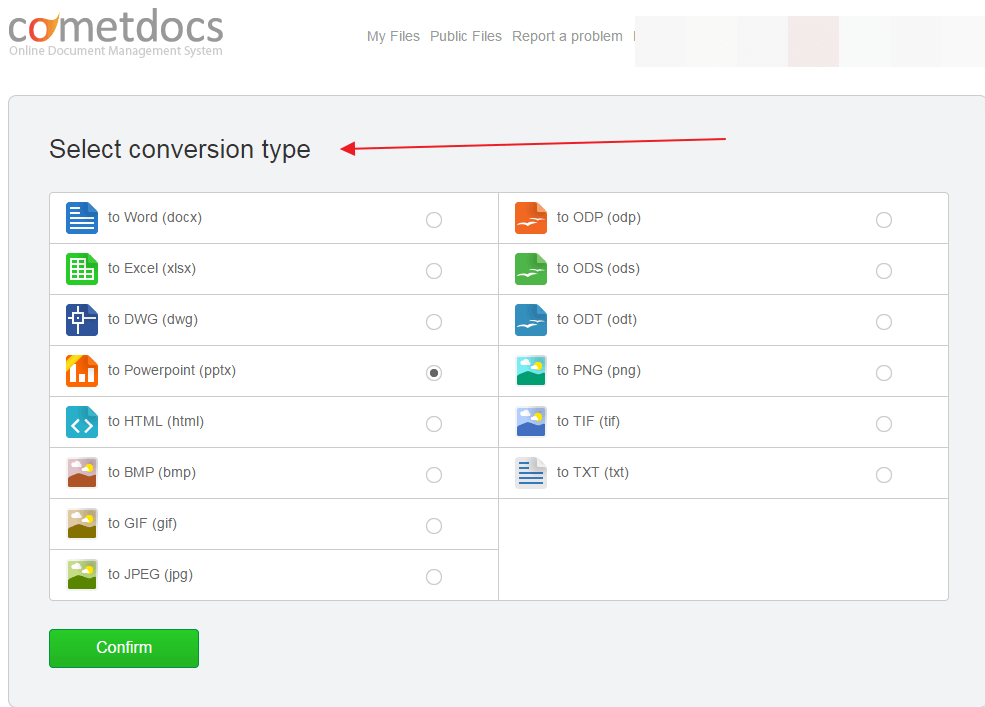
There are many conversion types to choose from. This menu will only appear if you want to convert PDF files. If you choose an image, or a file in .docx, .xlsx, .pptx, image or text format, you convert them to PDF automatically by following the same procedure described above and as the image shows below.
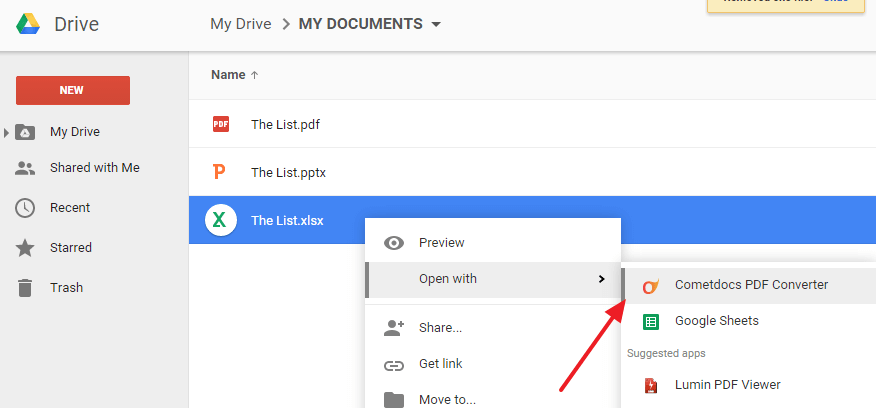

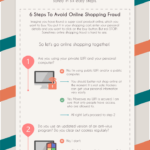

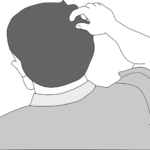
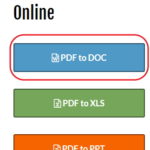
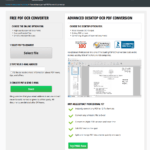
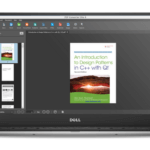
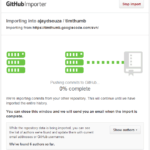
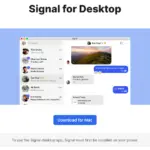


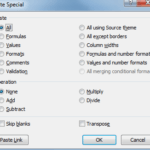
Only after you register and then upgrade to premium can you convert to Excel or probably any other conversion you need.