Five Freeware Software to manage your Passwords
If you’re like me, you’ll have hundreds of accounts all over and you’ll need to remember an equal number of usernames and passwords.
Good security requires you do not keep the same password for all your accounts and so it would totally impossible for you to memorize all the passwords.
This is where password managers come into play. A password manager will allow you to save the username and passwords for your various accounts and visit the site and fill in the password and login to the site.
Here are five completely free software that allow you to manage your passwords.
LastPass
LastPass is a Firefox or Internet Explorer browser add-on that stores all of your passwords locally and synchronizes all of them to any other browser (with the same add-on) using 256-bit AES encryption.
LastPass includes added features of sharing passwords with your friends, importing and exporting data, generating secure passwords. It also allows you synchronize your accounts with your online LastPass account and use bookmarklets to fill in the passwords.
KeePass
KeePass is a free open source password manager, which helps you to manage your passwords in a secure way. You can put all your passwords in one database, which is locked with one master key or a key file. So you only have to remember one single master password or select the key file to unlock the whole database. The databases are encrypted using the best and most secure encryption algorithms currently known (AES and Twofish).
Password Safe
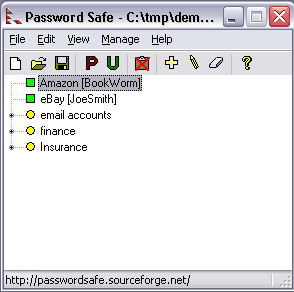
Password Safe allows you to safely and easily create a secured and encrypted user name/password list. With Password Safe all you have to do is create and remember a single “Master Password” of your choice in order to unlock and access your entire user name/password list.
AnyPassword
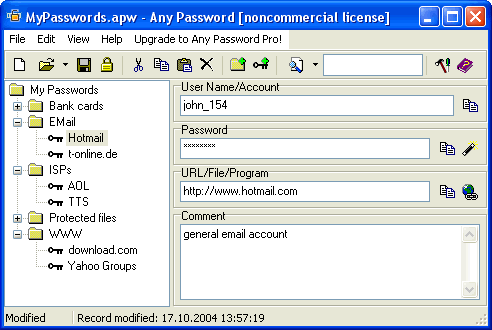
AnyPassword is an easy-to-use tool that lets you store and arrange all your passwords, user IDs, and related information in a tree form. The program saves this information in encrypted files which can be protected by a password. So, the only thing you need to remember is the password for the file. AnyPassword can also generate random passwords with specified parameters (length, used characters, etc.). You can find any stored information using the incremental search feature.
RoboForm
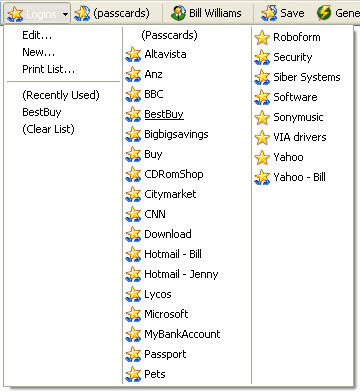
RoboForm makes logging into Web sites and filling forms faster, easier, and more secure. RoboForm memorizes and securely stores each user name and password the first time you log into a site, then automatically supplies them when you return. RoboForm’s powerful Logins feature eliminates the manual steps of logging into any online account. With just one click RoboForm will navigate to a Web site, enter your username and password and click the submit button for you.
Unfortunately, the free version is limited to 10 passwords and a single user profile. However, in spite of this, RoboForm is my favorite password manager and I soon became so dependent on it that I picked up a pro version as well as the portable version. And, it is well worth the money spent!
So, do you use a software to manage your passwords? Which password manager do you use?

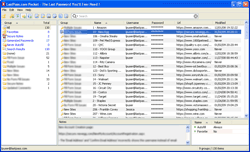
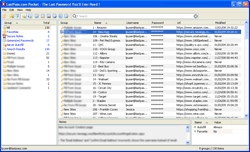
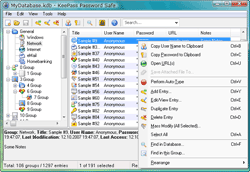
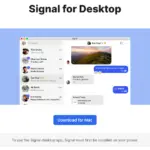
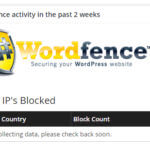
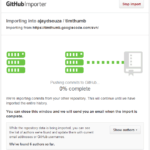


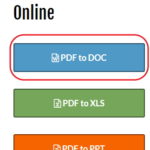
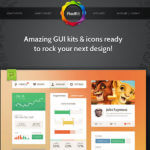

6. Passpack 🙂
I use Firefox’s built-in password management system, but I’ve considered switching to 1Password (Mac), which I got a free copy of. I’m not sure what the best thing to do is though…
I’ve never used the built-in password management of any browser. IMO, it’s too risky and besides you’re limited to that browser only.
@redwall_hp
A lot of people like to use the password manager built into their browsers on their primary PC. But like Ajay mentioned – then you’re limited to just that computer.
Here’s an online vs. offline comparison: http://bit.ly/DJNE
In a nutshell… you can use a combination of your browser for convenience most of the time, and online storage so you can get at your stuff even when switching computers or traveling.
Having multiple computers, keeping track of passwords in one location was a pain… I’ve always used PasswordSafe, but when I discovered http://www.getdropbox.com/ it was just too easy to install PS on anything (including a usb stick), yet tell it to keep the database in dropbox. This way when ever something is changed, everything is updated.
My $0.02
Very nice article.
I use Keepass to store password whichis very easy and safe. It is also available in portable edition so that you can carry along with you in USB.
Thanks Vijay.
Do promote the post if you like it 🙂
My recommendation is KeePass – it has a Linux version as well.
I’ve been using Password Agent for quite some time now. Unlike Keepass, It automatically fills in login forms using a CTRL-SHIFT-A hotkey combination. You can basically type CTRL-SHIFT-P to bring up the interface, type in the master password, type in like 3-4 letters of the entry your looking for in the little search box (which takes fucus automatically), press the down arrow once to highlight that entry, pess ESC to close, then CTRL-SHIFT-A to fill in the form with that entry you chose automatically. No need to use the mouse at all. In fact, I am completely blind, and don’t use a monitor or mouse at all, and thats what I use. Its really that easy.
I hate roboform with a passion because its all mouse based, and you have to create a new account on the site itself for RoboForm to save the login ID and password info, which defeats the purpose of trying Roboform for the first time on sites you already have accounts on. I suppose for a user who has never used the internet before ever, Roboform would be an ok option to start with, but for us internet veterans who already have accounts created everywhere, Roboform is not a good option.
if you’re not smart enough to remember all your passwords, get the f**k off the web.
I love roboform also and have usb and local version though i just found foxmarks which now syncs passwords among multiple computers works with firefox and is free. the review in pc mag says it is very safe.