This amazing Excel shortcut will save you hours!
This is one very powerful and, in my opinion, less used feature of Microsoft Excel. Many of you are familiar with Paste Special, also popularly called Alt + E + S after the legacy Excel 2003 shortcut which still holds true to this day.
Below is what the Paste Special window looks like.
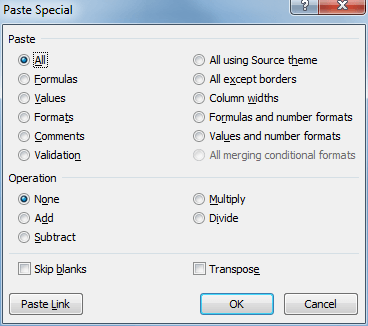
You can hit any of the underlined letters of your keyboard to follow the dialog. E.g. “V” will paste the current copied contents as values. Another one of my favourites is “w” or column widths. The Operation shortcuts are especially useful when you’re working with numbers and want to easily add or subtract the same number or even a cell reference!
But, what’s really useful is the little button at the bottom left? Clicking “Paste Link” or the hitting “L” on your keyboard will create a link to the selected cell(s). I’ve started using this a lot especially when I’m linking a set of cells to another sheet. You don’t need to type “=” and then hunt around your Excel file to find the correct cell to link to.
Just find the cell(s) first. Hit Ctrl + C. Go to the sheet and cell where they need to be linked into and hit Alt + E + S + L. You can thank me later 🙂

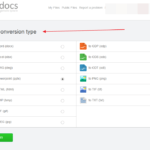
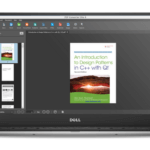
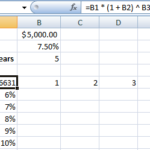
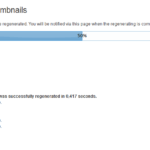

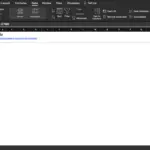
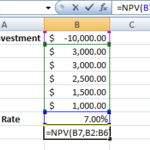
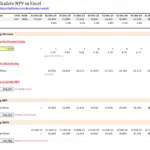
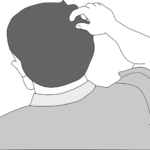
Very impressive, bookmarked this web. Now, i’l try these tricks among my friends and colleagues. Thanks for sharing this.