3 ways to calculate CAGR in Microsoft Excel
You’ve come across the term CAGR and want to know how to calculate it in Excel? This post gives you three different ways to do so in Microsoft Excel. But, first, let’s understand what CAGR is.

You’ve come across the term CAGR and want to know how to calculate it in Excel? This post gives you three different ways to do so in Microsoft Excel. But, first, let’s understand what CAGR is.
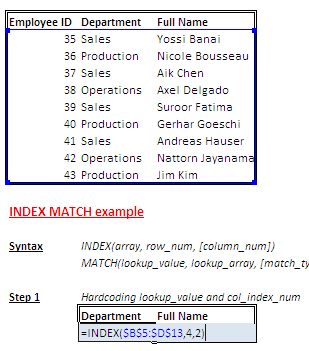
Two weeks, we looked at the syntax of VLOOKUP, INDEX and MATCH. Last weeks tutorial should have walked you through the basics of VLOOKUP. In this post, we’ll use a similar file from the VLOOKUP tutorial to find a value from the table using INDEX and MATCH.
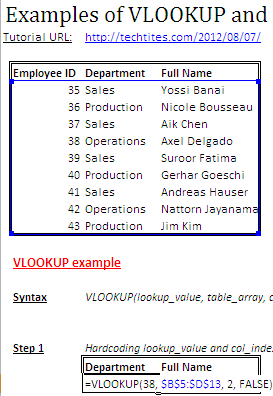
Last week, I introduced you to VLOOKUP, INDEX and MATCH. In this post, we’ll use VLOOKUP to find a value from the table. Firstly, let’s create the above table in Excel.
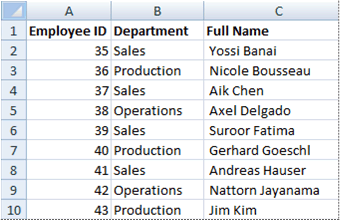
Excel has several lookup and reference functions. The main purposes of most of the plugins is to lookup some cell or cells from a set of data (usually presented in a table). Of these, the most popular ones are VLOOKUP, INDEX and MATCH.
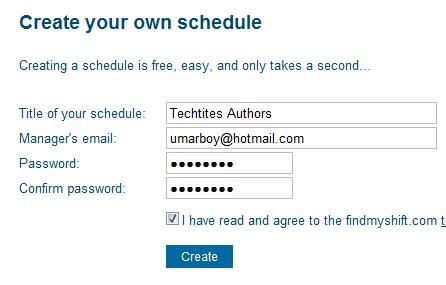
Working at the call center was one of the best experiences I have ever earned. Like any other company we also had issues and the one that annoyed me the most was the one with our scheduling. I don’t think anyone appreciates the fact when your boss calls you at an unexpected time and tells to show up at the office in a different shift.
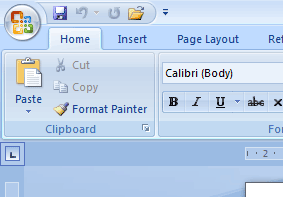
By default Microsoft Word 2007 comes with a blue color scheme. However, Word 2007 also comes inbuilt with two separate themes, viz. Silver and Black.
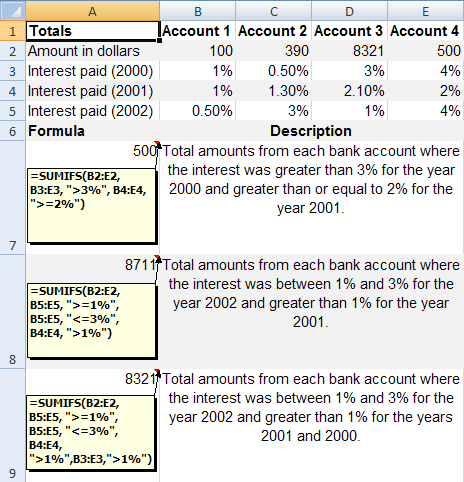
The title of the post is a bit of a misnomer because the SUMIF function in Excel does not allow you to have more than condition. Excel 2007 introduced the SUMIFS function which allowed for multiple conditions. However, if you are using any version prior to Excel 2007 or if the persons who will be using your Excel workbook will be using a version prior to Excel 2007, then the SUMIF function will throw up an error.