Update your Nokia phone with Nokia Software Updater
Last week, I guided you through Backing up your Nokia phone. This week, as promised, I’ll teach you how to update your Nokia Symbian phone via Nokia Software Updater.
Let me remind you yet again that you should backup your phone settings before proceeding with the update as it will completely restore all the settings etc. of your phone like it was brand new!
Step 1
Open up Nokia Software Updater and hit the start button. You’ll be presented with the screen below with the three scary yellow exclamation marks.
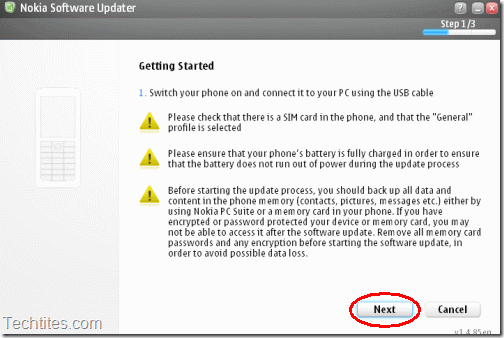
Before you get alarmed, read the instructions as these are extremely easy to follow. Make sure that you have the sim card in your phone and keep it set into “General” profile. In addition to this, make sure that your phone has a full battery. Even better, keep your phone connected to the charging outlet so that it is constantly charged as you update the phone firmware.
Connect your phone via the USB cable to your computer and hit the Next button to proceed.
Step 2
NSU will first identify the phone and then search for updates. You’ll need to be connected to the internet so that NSU can search for updates.
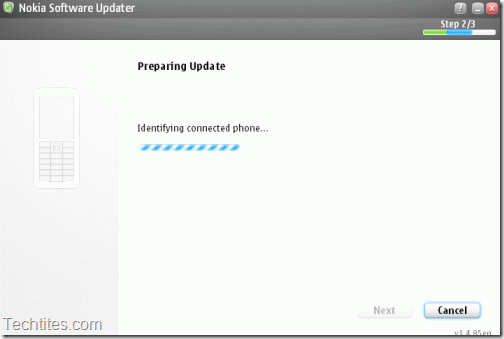
If there is an update available NSU will display the same to you and ask you to update. Alternatively, you’ll be presented with the option of reinstalling the update.
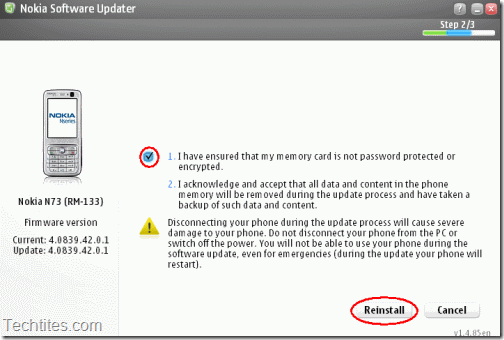
Read all that is present on the screen and then check the box and hit Install / Reinstall to proceed.
Step 3
Now, begins the long wait while the new firmware is downloaded off the internet. e.g. the firmware for Nokia N73 weighs in at around 64MB, so if you don’t have a fast internet connection, it will be a long wait. (Hence, my point of keeping your phone plugged into a charging outlet)
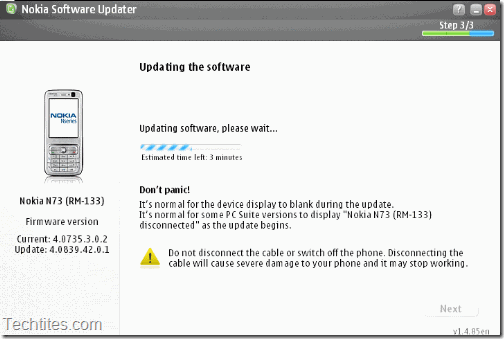
Once, the firmware is downloaded, NSU will update the phone software. What I really love about NSU is the zero interaction in this entire process. The software is updated and your phone will be restarted.
Step 4
You’ll need to restore your phone backup now. Once again, follow the instructions in my previous post Backup your Nokia Phone with Nokia PC Suite, but choose the restore option instead of the backup one in Step 3.
So, have you updated your phone software? How easy was this for you?

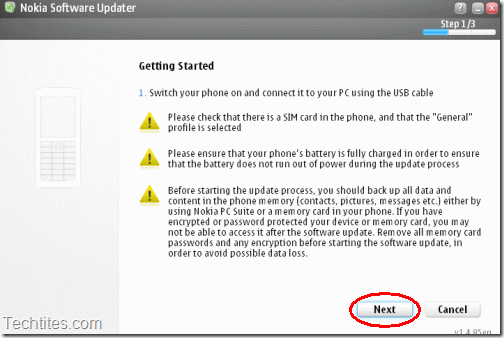
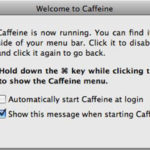
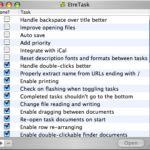

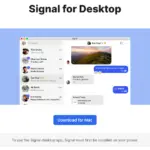


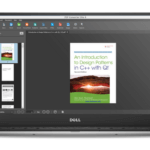
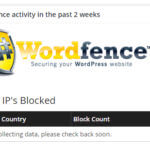
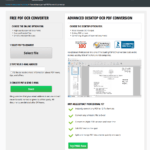

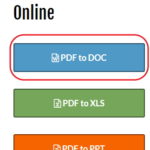
I have done the same – and lost push to talk icon, no Chinese characters . . . can I restore to the factory software – I dont want the update . . .and I have tried the hard and phone restore – it doesn’t work.
As far as I am aware, the updater only installs the latest version of the software. You’ll need to contact a Nokia Service Center
I have install nokia sotware updater for nokia n73. But when i try to update message display \”your device is not support\”. I am sure nokia sotware updater is for nokia n73. Pl. Help me. Thanks ….manish
You’ll need to contact Nokia on that one… for N73, I’ve tried and tested it several times
I was updating my N72 when the power went off. I cannot power the phone since then. What should I do? Don’t wanna lost this phone
You should take it across to the service center
I have to connect my phone to the internet to update my soft-wear or my phone doesn’t need an internet connection?