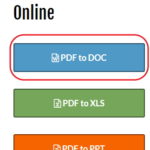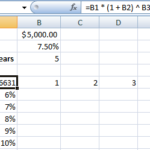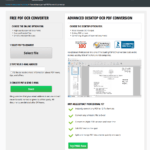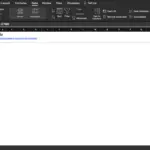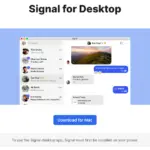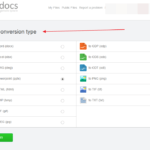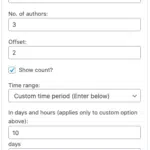How To Easily Merge Multiple MPEG Videos
There are times when a number of small video clips are created when one uses the video function in one’s phone or perhaps you’d like to join together a set of mpg clips created by your digital camcorder. If your camcorder or clips are in the MPEG format, you’re in luck – a simple command line will append and merge the clips into a single large clip allowing you uninterrupted viewing pleasure. This is done by using the COPY command and without the need for any external utility.
This method will work for MPG files for sure, but rarely for AVI or WMV files.
1. Open a command prompt window – click START > RUN… Type in cmd
2. Navigate to the folder where the multiple mpg clips are stored, ( If they’re in C:Vids, type in “cdVids”)
3. Say you want ALL the clips to be merged into one file, so type this in:
copy /b *.mpg FullMovie.mpg
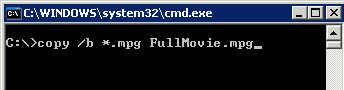
ALL your clips will now be merged into the large FullMovie.mpg
TIP: name your files in the order you want them to be merged:
clip001.mpg
clip002.mpg
clip003.mpg
|
|
|
clip015.mpg etc.
That’s it! If you’d rather customise the order, use the format:
copy /b FILE1.mpg + File314.mpg + File256.mpg OutputFile.mpg
The above example will merge File1, File314 and File 256 one after another into OutputFile.mpg